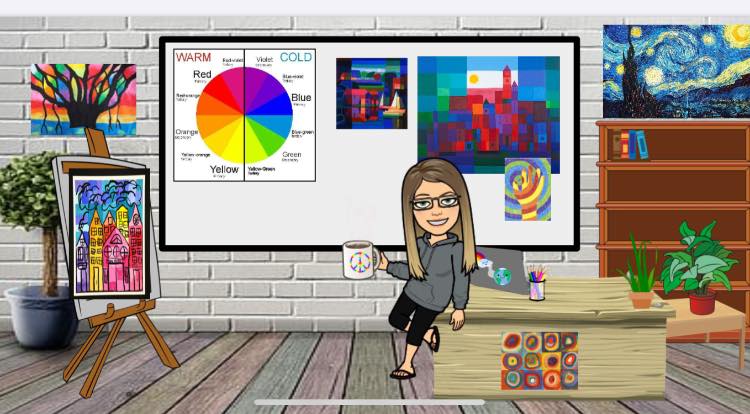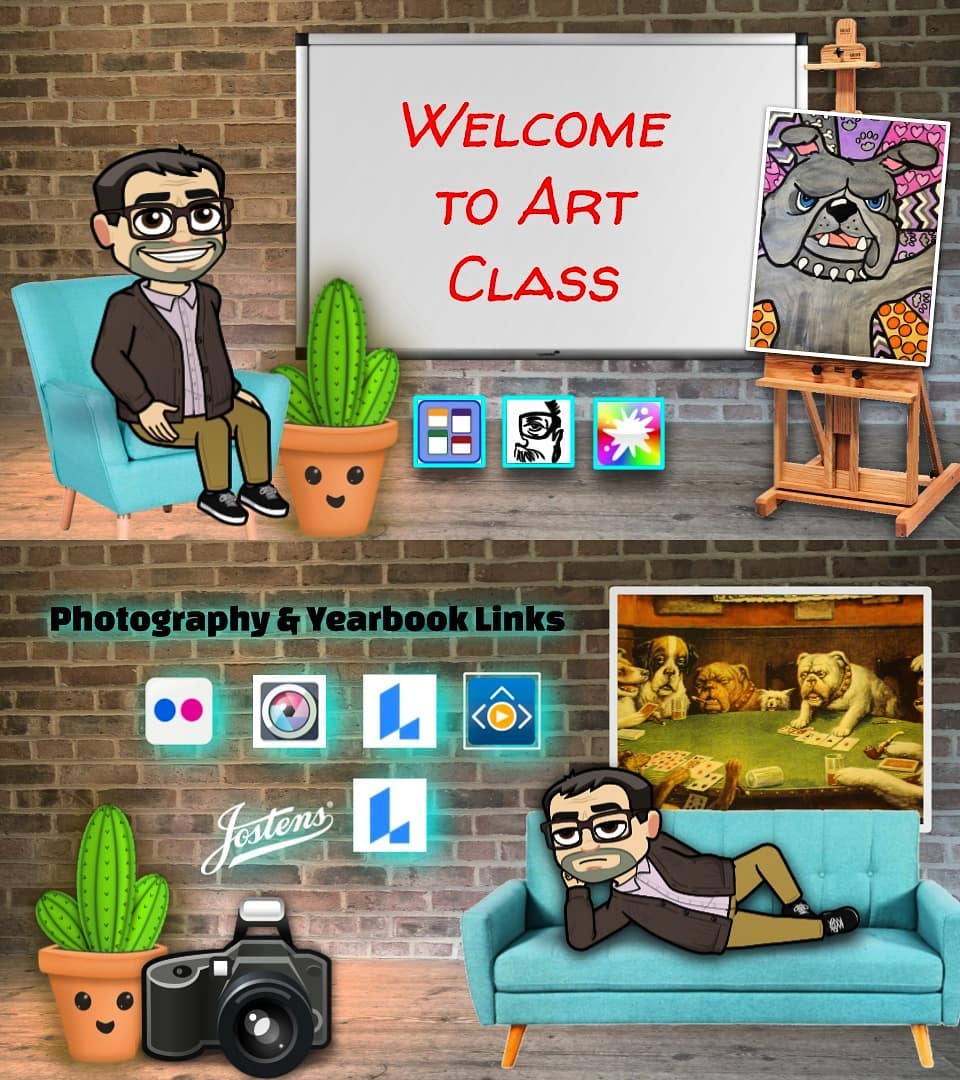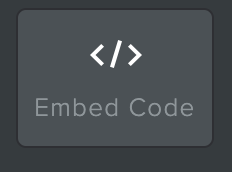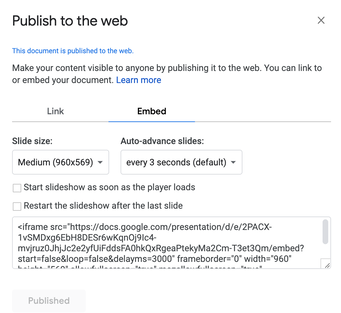Bitmoji Classroom
|
Bitmoji Classroom is a link-based landing page for your future classroom, made with Google Slides. You can choose a variety of interesting sites for students to explore, as well as instructions for assignments, demonstration videos, research websites and other resources for students.
For your Bitmoji Classroom site, you'll create at least 8 links. |
|
|
This youtube tutorial provides an overview of the process. Here's a slideshow where I walk through how to create a bitmoji as well:
| ||||||
PEER EDIT CRITIQUE SHEET
- MAKE A COPY
- SHARE WITH TEAMMATE
- UPLOAD TO DROPBOX
How to embed your bitmoji page onto your site
Once you have it done -- or hey, you don't even have to have it complete to do this step! Bitmoji pages are completely editable without having to do anything else on the page you have it landed on. Anyway - to embed your Bitmoji classroom page into your class site, here's what you need to do:
|
1. Publish your Bitmoji classroom to the web
(go to File>Publish to the web. Then click on "Publish" 2. Then click on "Embed" on the top of that pop-out. Copy the embed code 3. Go to your Weebly project page, and drag over an Embed Code link 4. Paste that embed code into the embed code box. You may need to adjust your size (it's on the google slides box --->) 5. Remember to write a reflection on your project, too! |